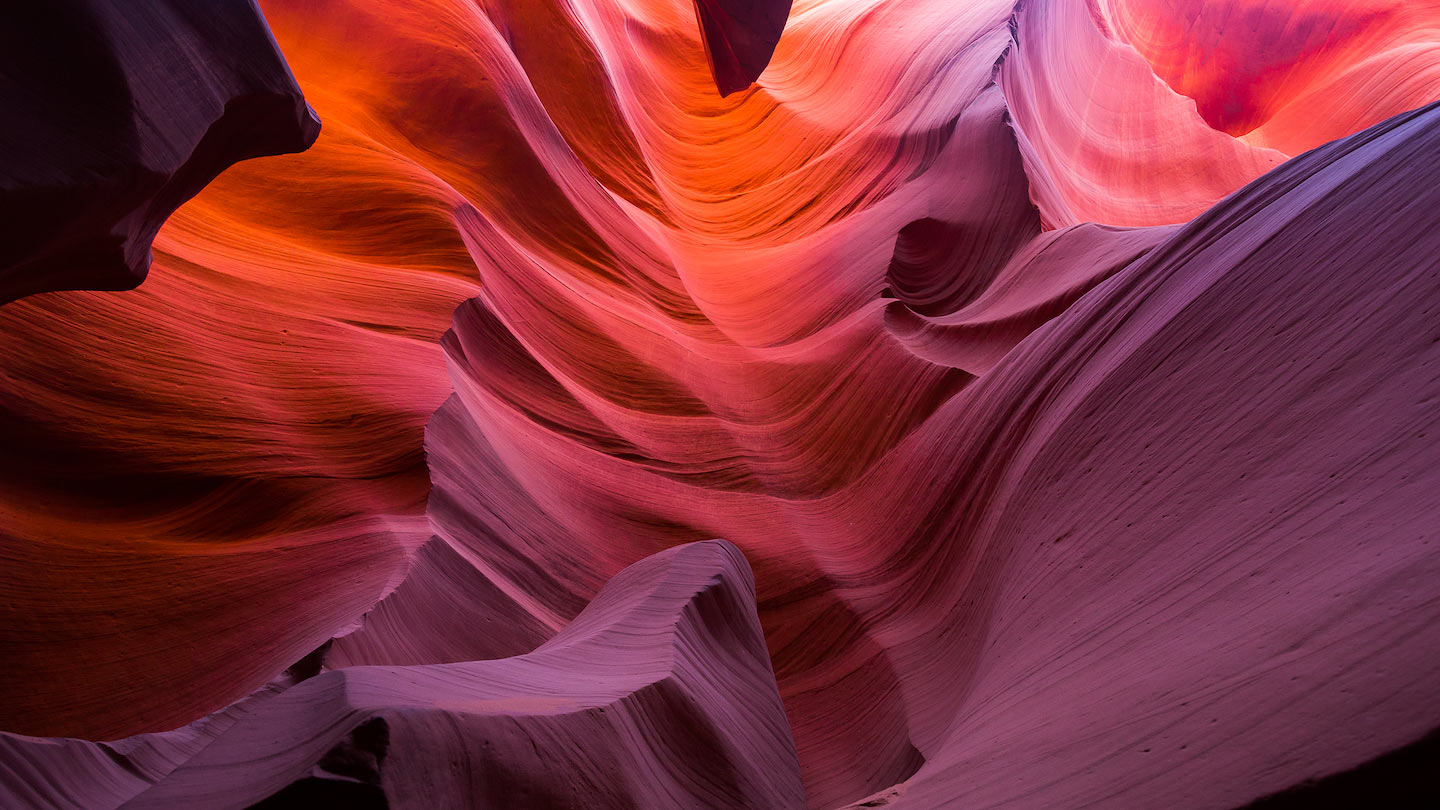SDO2SHP is simple to install, whatever the platform.
Windows
To install on Windows simply double click on the SDO2SHP installer executable and follow the prompts :

When the product is installed (it will only take a few seconds) you will be given the chance to invoke the product in interactive mode and can run it immediately :

Linux
Firstly you will need to download and install the "Oracle Instant Client" from here : https://www.oracle.com/database/technologies/instant-client.html.
You will only need the "basic" package (not "basic lite") but feel to download others if you require tools such as SQL*Plus or SQL*Loader. You can extract the files wherever you like but we recommend somewhere standard such as /opt/oracle/instantclient.
We recommend the use of Oracle Instant Client version 19.9
When this is done you will need to set some environment variables so that SDO2SHP can find the Oracle libraries.
You will only need the "basic" package (not "basic lite") but feel to download others if you require tools such as SQL*Plus or SQL*Loader. You can extract the files wherever you like but we recommend somewhere standard such as /opt/oracle/instantclient.
We recommend the use of Oracle Instant Client version 19.9
When this is done you will need to set some environment variables so that SDO2SHP can find the Oracle libraries.

An alternative to setting LD_LIBRARY_PATH is to create a file named /etc/ld.so.conf.d/oracle.conf which contains just the path to your Oracle Instant Client installation, e.g :
/opt/oracle/instantclient
And then, as root, run "ldconfig"
/opt/oracle/instantclient
And then, as root, run "ldconfig"
The SDO2SHP binary can then be copied wherever is appropriate for your system. It can go in with the Oracle Instant Client software described above, into a folder of it's own (e.g /opt/sdo2shp) or in your system binary folders, such as /usr/bin or /usr/local/bin.
You can then run the "sdo2shp" binary with "--help" to see the usage notes :
You can then run the "sdo2shp" binary with "--help" to see the usage notes :

Mac OS. (Intel or Apple Silicon M1/M2)
Firstly you will need to download and install the "Oracle Instant Client" from here : https://www.oracle.com/database/technologies/instant-client.html. You will only need the "basic" package (not "basic lite") but feel to download others if you require tools such as SQL*Plus or SQL*Loader. You can extract the files wherever you like but we recommend somewhere standard such as /opt/oracle/instantclient.
We recommend the use of Oracle Instant Client version 19.8
When this is done you will need to set some environment variables so that SDO2SHP can find the Oracle libraries.
We recommend the use of Oracle Instant Client version 19.8
When this is done you will need to set some environment variables so that SDO2SHP can find the Oracle libraries.

You may also need to mark the downloaded binary file as "executable" by issuing :
% chmod 755 sdo2shp
At this point you can now run the executable from the folder you saved it by issuing this command :
% ./sdo2shp
However if your version of MacOS is fairly recent you will probably need to allow the application to be executed in the "Privacy and Security" section of your System Settings app.
To do this try and execute the app as above but you will see the following message appear :
% chmod 755 sdo2shp
At this point you can now run the executable from the folder you saved it by issuing this command :
% ./sdo2shp
However if your version of MacOS is fairly recent you will probably need to allow the application to be executed in the "Privacy and Security" section of your System Settings app.
To do this try and execute the app as above but you will see the following message appear :

At this point switch to your System Settings app and find the Privacy and Security section. Some way down will be a section that contains the option to Allow Anyway the sdo2shp application :

Once this is done try to execute the application again and this time you have the option to Open it :

At this point the application will run as intended and you will not need to perform these steps again.